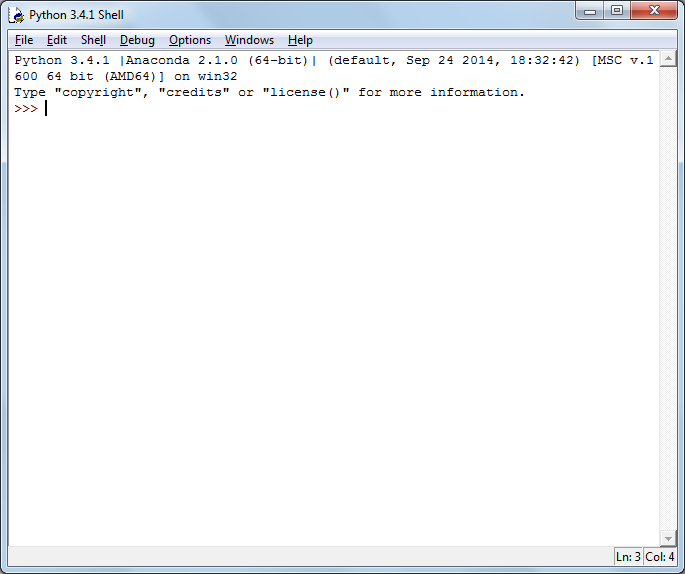Software Installation on Windows 7
Download the Anaconda GUI installer for Python 3. Start the installation by double clicking on the installer.
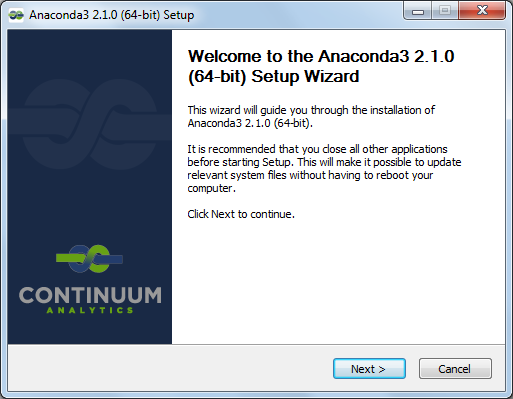
Click Next and accept the License Agreement on the next screen:
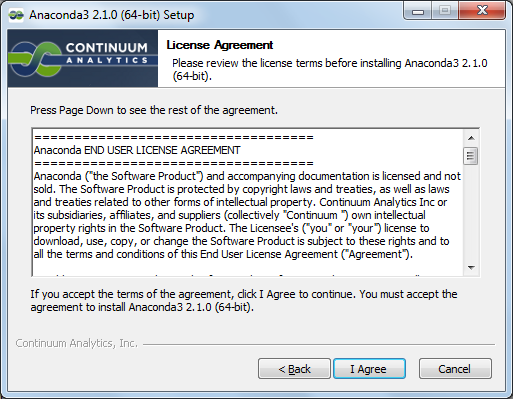
You can choose to install the distribution either for your user only or for all users using this computer. We will go with the former:
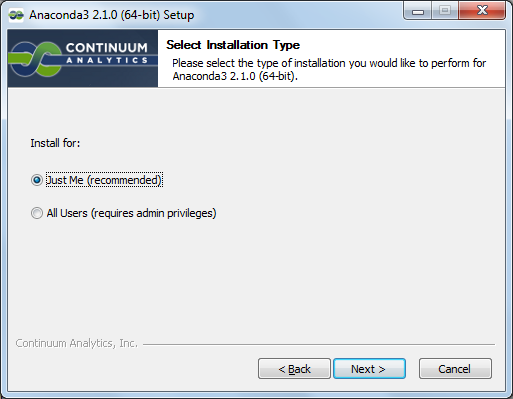
Next, choose the folder where you want Anaconda to install the programs:
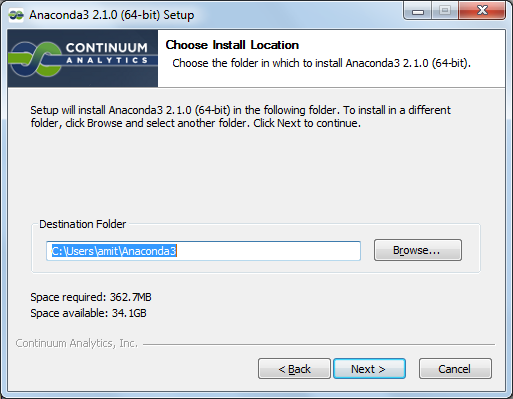
Check the next two boxes so that you can invoke the Python shell and other programs from anywhere on the command prompt and any other programs will use the Python installed by Anaconda as the default:

Click on “Install” to start the installation:
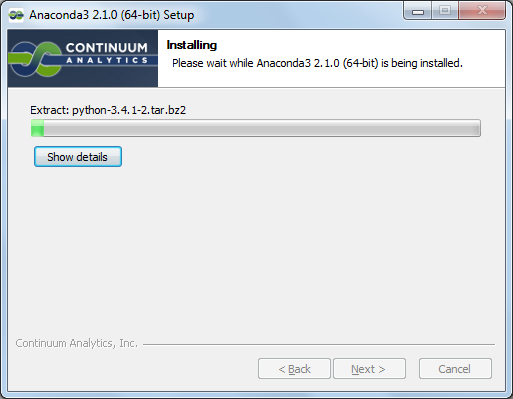
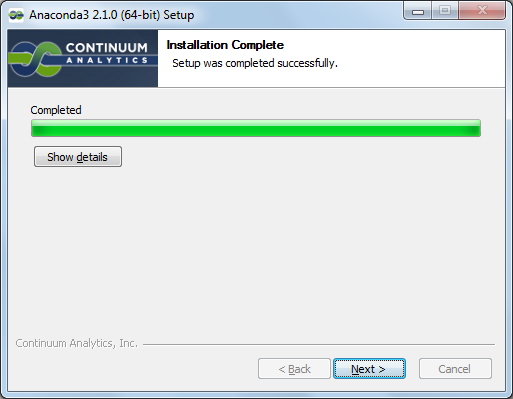
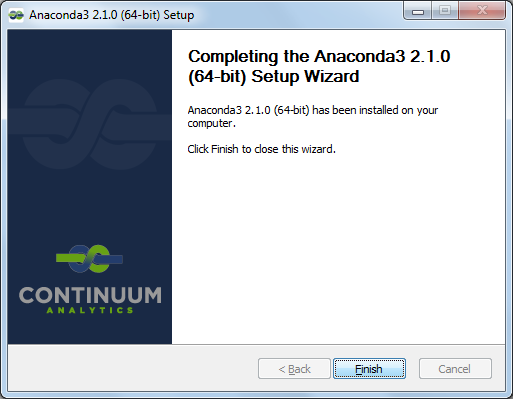
Click on “Finish” to complete the installation.
Open a Windows command prompt and carry out the following steps.
Installing sympy
The installation may come with sympy already installed, but we want to make sure that we have at least 0.7.6, so we will install it using the command conda install sympy=0.7.6. This should update (if already installed) or install sympy to the 0.7.6 version.
Installing matplotlib-venn
To install matplotlib-venn, use the command pip install matplotlib-venn.
Your computer is now setup to run all the programs.
Starting Python shell
Open a windows command prompt and type idle to start the IDLE shell or python to start the Python 3 default shell.